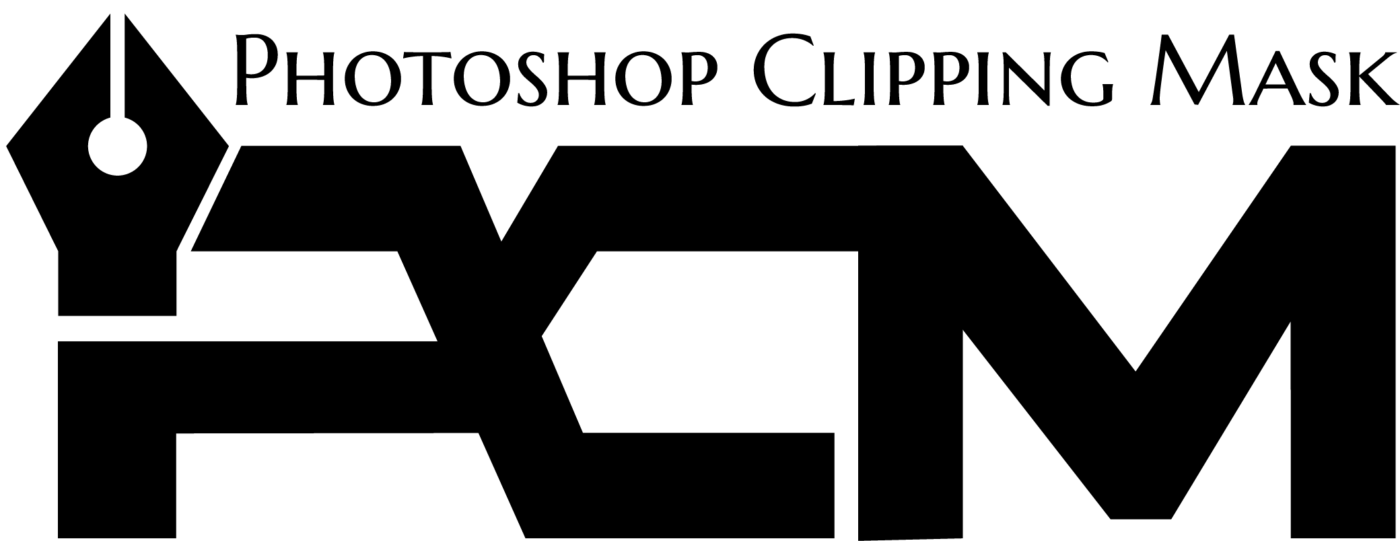What refers to the clipping path in Photoshop?

Creating a clipping path in Photoshop is simple and straightforward. It involves isolating an object or area of the image from its background using the Pen Tool to draw a vector path around it. After selecting, you apply the Clipping Path command to create a mask for the selected area, ensuring that everything outside becomes invisible upon export. This technique allows you to remove backgrounds from images without manual pixel-by-pixel erasure easily.
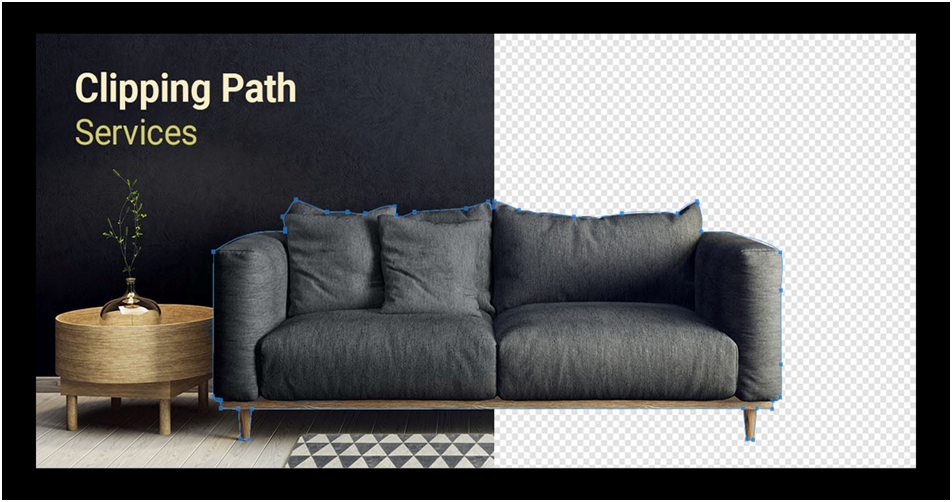
Photo editing with Photoshop often involves using clipping paths to eliminate the background of an image and create a precise vector shape around the subject. This vector shape enables the extraction and manipulation of the object, preserving its original form and proportions.
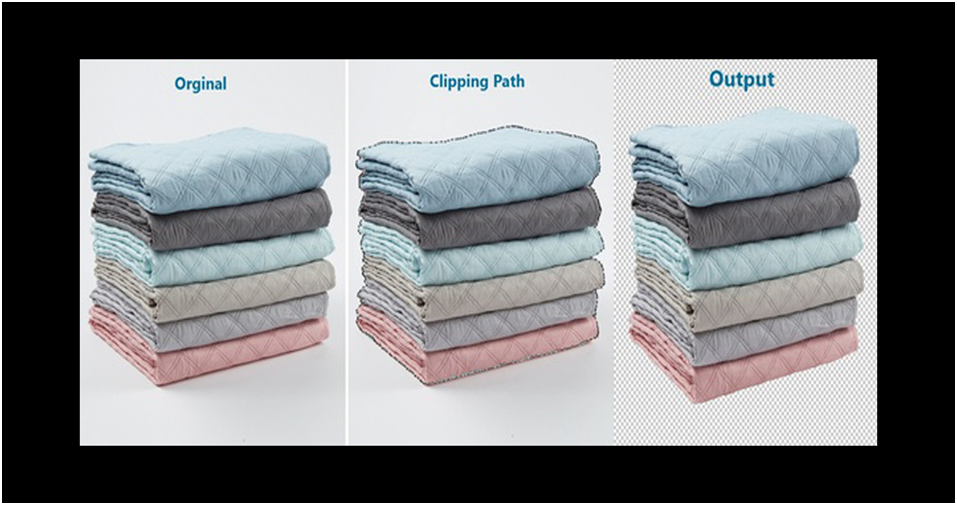
Clipping path in Photoshop and editing process are essential techniques for making product images look more professional, isolating objects from their backgrounds, or integrating them into new scenes. This process provides greater control over the composition of an image, making it a crucial part of any photo editing workflow.
Additionally, clipping paths can be used to generate masks and alpha channels, which are particularly useful for creating image composites.
Why need photoshop clipping path?
Photo editing plays an important role in the digital photography industry and has been fascinating since the advent of digital photography. As technology has advanced, photo editing software has evolved significantly. This software enables photographers to enhance their images through tools like exposure correction, color correction, image manipulation, and the addition of creative effects. Beyond enhancement, photo editing software is also used for various creative purposes.
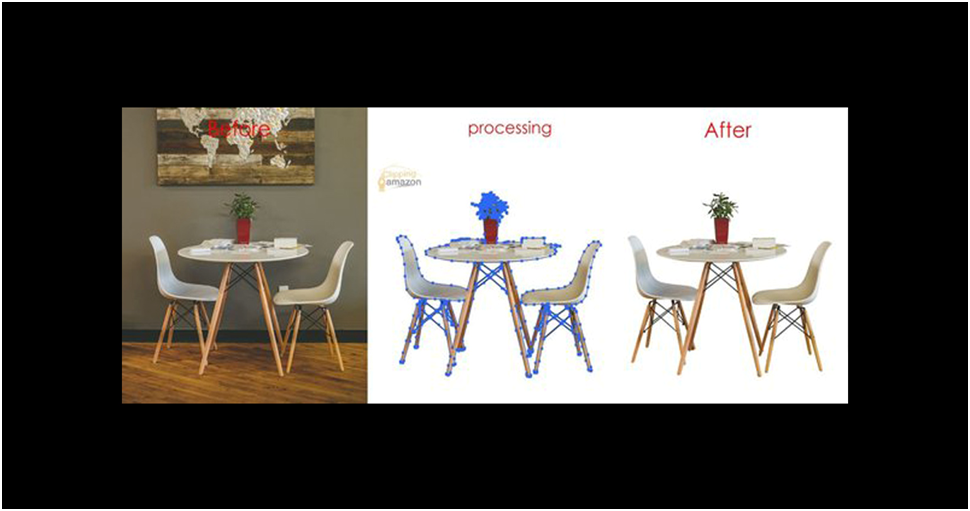
In photo editing, a clipping path is a technique used to remove unwanted backgrounds from images. By using Photoshop, you can easily apply this method to isolate your subject. This process ensures that the final image appears clean and complete without the original background.
Need to isolate and remove specific parts of an image? Let’s explore how to create clipping paths in Photoshop
Step 01
Launch Photoshop on your computer. Use the shortcut CTRL+O (Windows) to open the image you want to edit. Alternatively, you can navigate to File > Open from the top menu and select your image. In the tools panel on the left, click on the Pen Tool. Begin drawing around the object you wish to edit by clicking to create anchor points and outlining the shape.
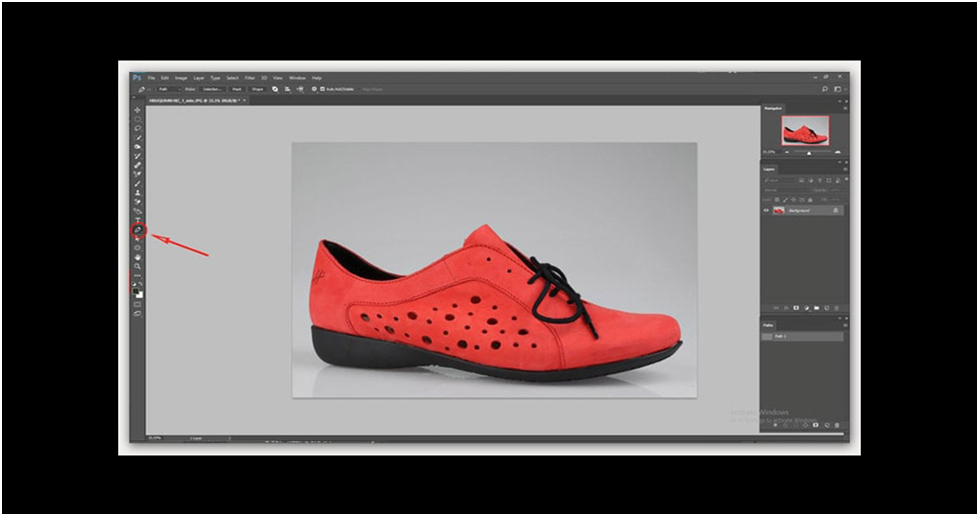
Step 2
I prefer using a 400% zoom for providing professional clipping path in photoshop services, as demonstrated in the image below.
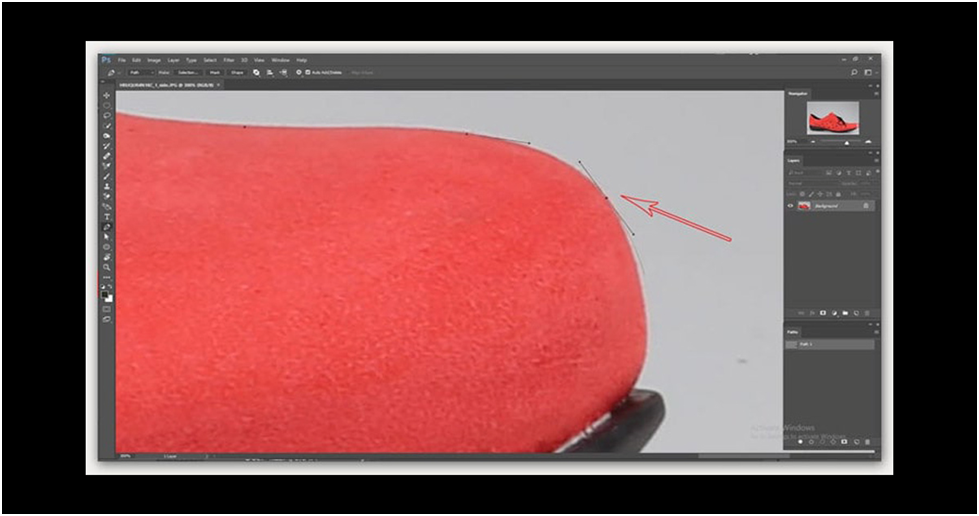
Step 3
To draw the complete path, Use Pen tool to draw the entire path. Go to the Layers panel and scroll down. Select the Paths panel from the dialogue box.
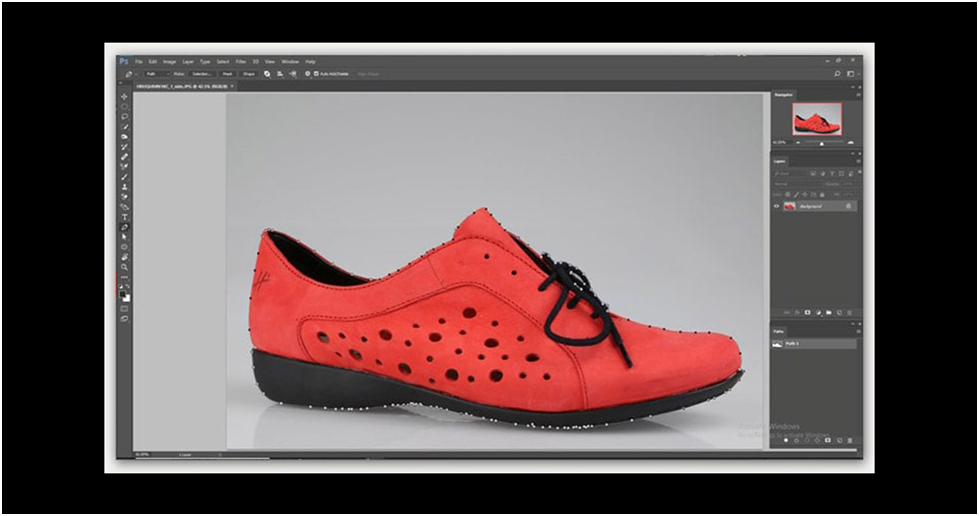
next, navigate to the identical menu and select Clipping Path.
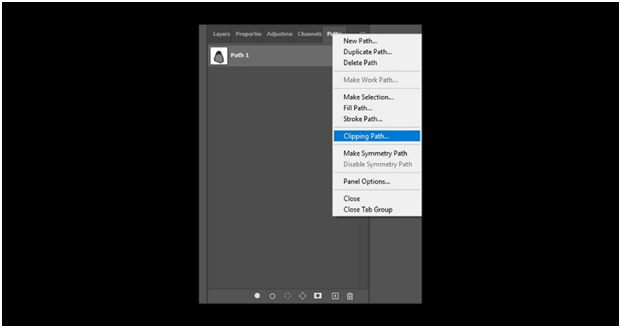
Step 4
Click the File option located at the top left corner of the screen. Choose “Save” from the drop-down menu to save your file. Alternatively, you can press CTRL+S on your keyboard to save your work.
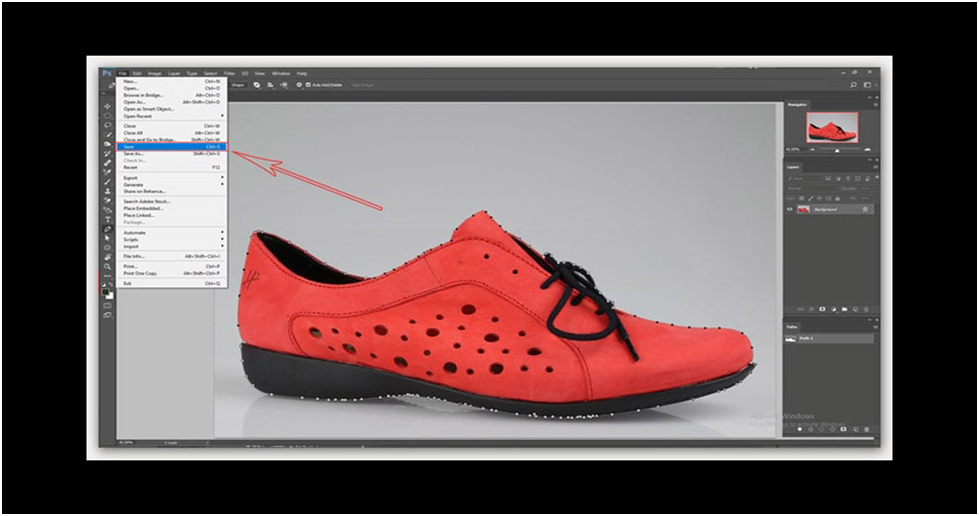
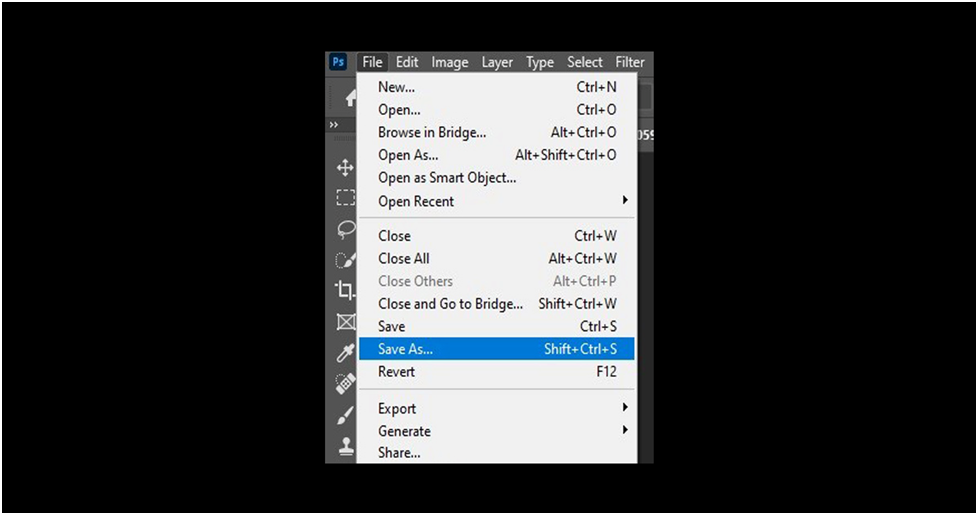
You can use this file later to make further adjustments or share it with others. The file path will be included, allowing them to use it as required.
Clipping Path Service for Clothing and Garments Products, Footwear, eyewear, furniture, and other accessories
The preference is typically for a white background in garment product photography. However, to enhance the appeal of clothes displayed without a mannequin, adjustments are made to the neck, hands, and shoulders to present the dresses attractively. Therefore, a clipping path can be employed to seamlessly remove the garments from the mannequin.

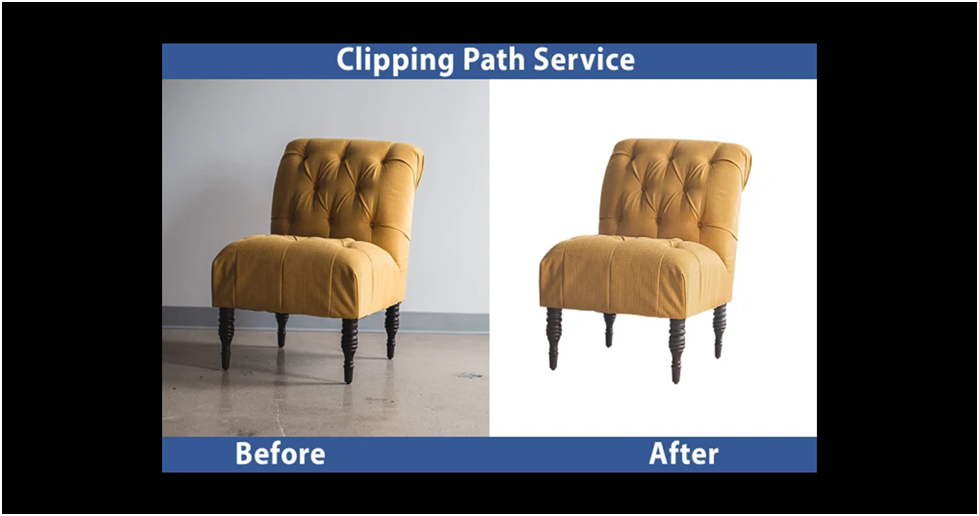
When you replace objects against a solid background, you gain more control over the presentation of those objects. Adding reflections and natural shadows can significantly enhance their visual appeal.

By adding reflections, you create depth and realism. This technique can make objects appear more interactive with their surroundings, as if they belong in a real environment rather than just being placed against a background.

Shadows provide context and dimensionality to objects. They help ground the objects in space and make them look more three-dimensional. Natural shadows also add a sense of realism and can highlight the shape and texture of the objects.
Together, reflections and natural shadows make objects look more dynamic and engaging. They draw the viewer’s eye, create a sense of presence, and emphasize the qualities that make the objects distinctive. This approach is widely used in product photography, advertising, and digital art to make items eye-catching to potential customers or viewers.
Tips for creating clipping paths in Photoshop
- Always use Pen Tool in Photoshop for the most increased accuracy.
- Utilize your keyboard’s Alt, Ctrl, Shift, and Space buttons to refine and adjust the path as you create it.
- For accurate clipping paths, zooming into your selected photos is crucial. This step ensures clear visibility of the image edges, allowing you to create precise paths. Minimize the number of anchor points to maintain path quality; avoid unnecessary points.
- Exercise caution when dealing with complex image edges while creating the path.
- Enable the Rubber Band option in Photoshop’s path settings to enhance accuracy.
- Rename your paths for clarity when working with multiple paths, which is especially useful when clipping different photo elements (e.g., dresses, necklaces, etc.).
- Use Ctrl+Z to undo mistakes and Shift+Ctrl+Z to redo actions you accidentally discarded.
- Regularly save your work using Ctrl+S to prevent any potential loss of progress.
Conclusion
Clipping path in Photoshop enable precise removal of unwanted elements from your photos, ensuring your main subject remains the focus. Widely used for creating polished website images, they also serve various other purposes. For instance, you can utilize clipping paths to eliminate distracting backgrounds from portraits or enhance photos with additional details such as shadows or highlights. Multiple clipping paths facilitate independent color adjustments for different parts of an image. You can create a layer mask to modify or remove the background of a picture.
FAQ
- What are the advantages and disadvantages of employing clipping paths?
Advantages:
Clipping paths facilitate quick and effortless image editing.
Achieves a polished and professional appearance.
Disadvantages:
Some individuals perceive clipped images as unnatural and may prefer other editing methods.
- How do you know y0ur image needs clipping path?
To assess if a clipping path is necessary, examine your image closely. Does anything seem out of place? Are there shadows or distracting elements around your subject? These issues can detract from the image quality. Consider taking another photo of your object without the background for comparison. If the difference between the two photos is noticeable, a clipping path is likely needed to enhance your image.
- Why do you use clipping path?
Clipping paths are frequently employed to extract images from their backgrounds. For instance, imagine you’ve uploaded a photo of a white sofa on a dirt floor, but you wish to isolate the sofa and incorporate it into a different floor setting. A clipping path enables you to achieve this, facilitating seamless integration into various applications.