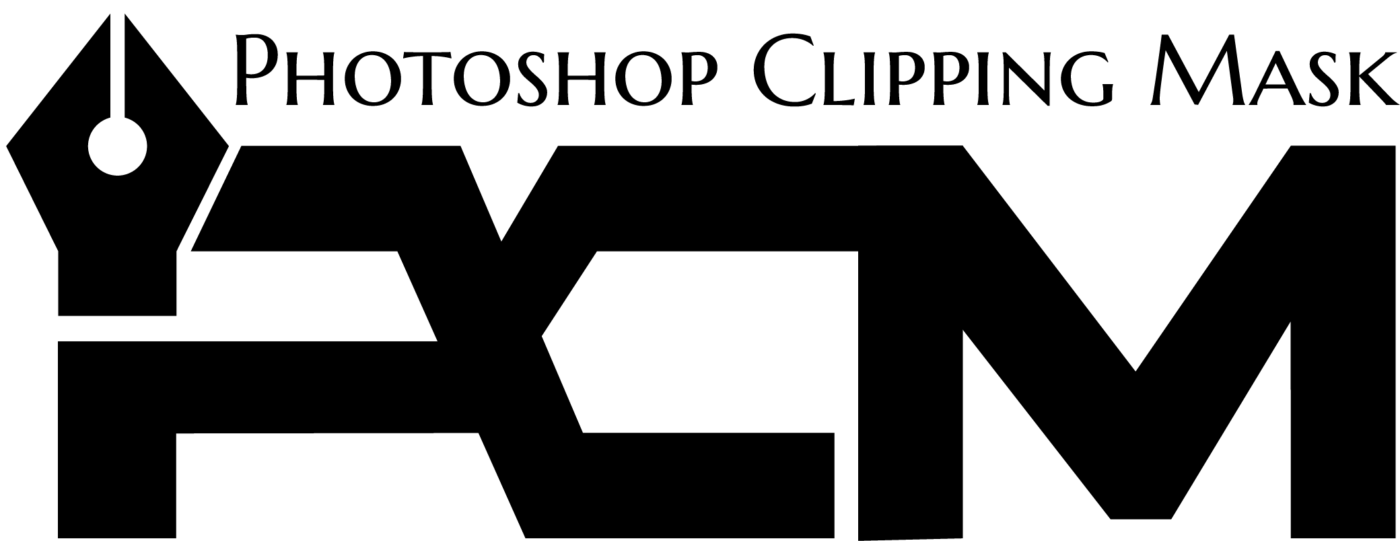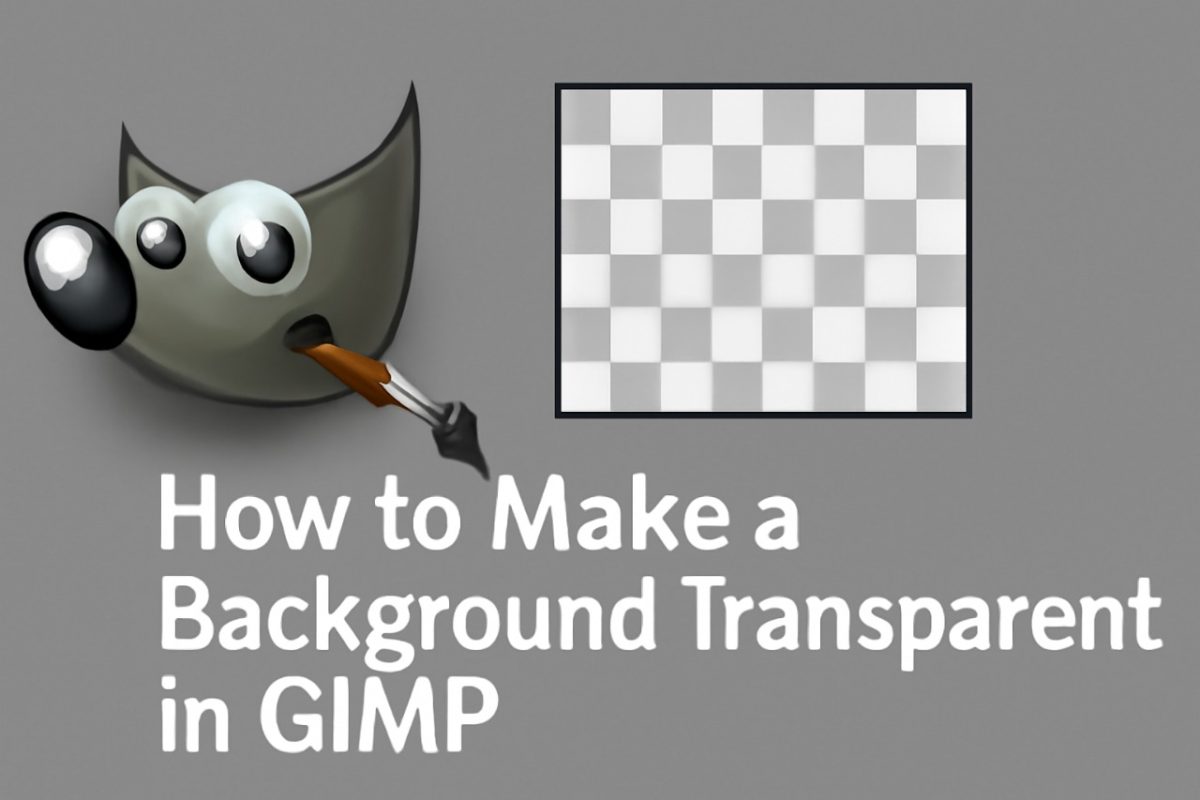Creating images with transparent backgrounds is an essential skill for designers, photographers, and content creators. Whether you’re designing logos, editing product photos, or creating graphics for presentations, a transparent background can elevate your visuals by blending seamlessly with any layout or medium.
One of the best tools for this task is GIMP (GNU Image Manipulation Program)—a powerful, free, and open-source image editing software that rivals paid programs like Adobe Photoshop.
This guide breaks down everything you need to know about making a background transparent in GIMP, step by step.
What is GIMP?
GIMP is a cross-platform image editing program that’s free to download and use. It offers a wide array of tools for tasks like photo retouching, image composition, and even graphic design. Revered by professionals and hobbyists alike, GIMP provides advanced capabilities without the hefty price tag of paid tools.
You can install GIMP on Windows, macOS, and Linux by visiting the official website (www.gimp.org) and downloading the latest version. While its interface might feel a bit intimidating at first, with a little practice, you’ll find it intuitive and highly customizable.
Key Features of GIMP
- Open-Source Software: No costly subscriptions or licenses.
- Extensive Editing Tools: From paint tools to photo adjustments, GIMP has it all.
- Customizable Interface: Tailor the layout to suit your workflow.
- Cross-Platform Compatibility: Runs smoothly on most operating systems.
Now that we’ve introduced GIMP, let’s jump into the process of making a background transparent.
Why Are Transparent Backgrounds Important?
Images with transparent backgrounds are versatile and professional. They allow seamless integration into various projects, such as product marketing materials, logos, proposals, and website designs, without clashing with underlying content.
Here’s why transparency matters across projects:
- For Branding: Transparent logos ensure a polished, adaptable look across different platforms.
- For E-Commerce: Product images with transparent backgrounds help focus attention on the items.
- For Consistency: Transparent graphics fit effortlessly into diverse designs.
Having a tool like GIMP at your disposal makes creating such images accessible and easy. Below, we’ll explore how you can do just that.
How to Make a Background Transparent in GIMP
There are two primary tools in GIMP for background removal, depending on the complexity of the image:
- Fuzzy Select Tool: Ideal for simple, single-color backgrounds.
- Free Select Tool: Best for complex and intricate backgrounds.
1. Using the Fuzzy Select Tool for Simple Backgrounds
The Fuzzy Select Tool is also called the Magic Wand. This tool is great for selecting areas of similar colors in an image, making it perfect for single-color or uniform backgrounds.
Steps to Use the Fuzzy Select Tool
- Open Your Image in GIMP
Navigate to File > Open as Layers and select your image. This ensures everything is ready for precise editing.
- Check for Alpha Channel
Alpha channels allow for transparency. To add one, right-click your image layer in the Layers Panel and select Add Alpha Channel. If the option is grayed out, your image already includes transparency capabilities.
- Activate the Fuzzy Select Tool
Select the magic wand icon in the Toolbox or press the U key on your keyboard.
- Select the Background
Click on the background of your image. GIMP will automatically detect and highlight areas with similar colors. You’ll see a moving dotted line (selection outline).
- Adjust Threshold
If the tool didn’t cover enough of the background, increase the Threshold in the Tool Options below the Toolbox for a broader range. Conversely, lower it for more precision.
- Remove the Background
Press the Delete key or go to Edit > Clear to remove the selected background and expose a transparent (checkerboard) area.
- Refine the Selection
To fine-tune or deselect the area, go to Select > None.
- Export the Image as PNG
Save the file in .png format to retain the transparent background. Go to File > Export As, choose PNG from the dropdown, and click Export.
2. Using the Free Select Tool for Complex Backgrounds
The Free Select Tool gives you full control to outline and select non-uniform or intricate backgrounds manually.
Steps to Use the Free Select Tool
- Start with the Same Preparations
Follow Steps 1 and 2 from the Fuzzy Select Tool guide to open your image and ensure an alpha channel.
- Activate the Free Select Tool
Select the lasso icon from the Toolbox or press F on your keyboard.
- Outline the Background
- Click on a starting point of the background and trace around the edges of the image by clicking at intervals.
- For precise work, zoom in by pressing Z and scroll with the mouse wheel.
- Feather the Edges (Optional)
Click the Feather option in Tool Options to soften the selections’ edges for smoother transitions.
- Delete the Selected Background
Once the selection is complete, join the outline by clicking the starting point again. Then press Delete or go to Edit > Clear.
- Export the Image
Save your work in PNG format, ensuring no background is accidentally re-added during export. Follow the same steps as above for exporting.
Pros and Cons of GIMP for Removing Backgrounds
Benefits of GIMP
- Completely Free: High-quality image editing at no cost.
- Powerful Tools: Offers advanced editing capabilities.
- Flexibility: Works with multiple file formats, including PNG for transparency.
Drawbacks of GIMP
- Steep Learning Curve: The interface can feel overwhelming to beginners.
- Manual Work: Without AI automation, complex selections can take time.
- Not as Quick: Faster AI-driven tools might outperform in speed and user-friendliness.
For frequent users or beginners who want quicker results, AI-powered tools like PhotoRoom might be worth exploring.
An Alternative Solution for Transparent Backgrounds
If you’re looking for a simpler or faster method, consider AI-driven tools like PhotoRoom. Powered by advanced algorithms, PhotoRoom can remove backgrounds in just a few clicks.
Steps to Use PhotoRoom
- Upload your image to the PhotoRoom app or web platform.
- The AI will automatically detect and delete the background.
- Download your image as a PNG with a perfectly transparent background.
This is an efficient solution for those who need consistent results with minimal effort.
Take the Next Steps
Transparent backgrounds can transform your designs, whether you’re editing images for e-commerce, social media, or branding. While GIMP provides a free and robust solution, its tools require some practice and patience.
For more tutorials, check out GIMP’s resources here, or try out GIMP for free by downloading it from www.gimp.org.
Got questions? Share them in the comments below. Happy editing!